visit
Access AWS Services from Google Kubernetes Engine Securely [A How-To Guide] by@PtvWjPHYs7oByF
876 reads
Access AWS Services from Google Kubernetes Engine Securely [A How-To Guide]
by Alexei LedenevFebruary 23rd, 2020

Too Long; Didn't Read
An application running on Google Kubernetes Engine (GKE) needs to access Amazon Web Services (AWS) APIs. This multi-cloud scenario is common nowadays, as companies are working with multiple cloud providers. Cross-cloud access introduces a new challenge; how to manage cloud credentials, required to access from one cloud provider to services running in the other. Google Cloud announced a Workload Identity, the recommended way for GKE applications to authenticate to and consume other Google Cloud services.It is not a rare case when an application running on Google Kubernetes Engine () needs to access Amazon Web Services () APIs. Any application has needs. Maybe it needs to run an analytics query on Amazon Redshift, access data stored in Amazon S3 bucket, convert text to speech with Amazon Polly or use any other AWS service. This multi-cloud scenario is common nowadays, as companies are working with multiple cloud providers.Cross-cloud access introduces a new challenge; how to manage cloud credentials, required to access from one cloud provider to services running in the other. The naive approach, distributing and saving cloud provider secrets is not the most secure approach; distributing long-term credentials to each service, that needs to access AWS services, is challenging to manage and a potential security risk.The most important thing to remember is to set the corresponding CA certificate later in the webhook configuration, so the apiserver will know that it should be accepted. For now, we’ll reuse the script originally written by the Istio team to generate a certificate signing request. Then we’ll send the request to the Kubernetes API, fetch the certificate, and create the required secret from the result.First, run the script and check if the secret holding the certificate and key has been created:Create a mutating webhook configuration:Define RBAC permission for webhook service account:or update an existing cluster:
Current Solutions
Each cloud provides it’s own unique solution to overcome this challenge, and if you are working with a single cloud provider, it’s more than enough.Google Cloud announced a , the recommended way for GKE applications to authenticate to and consume other Google Cloud services. Workload Identity works by binding Kubernetes service accounts and Cloud IAM service accounts, so you can use Kubernetes-native concepts to define which workloads run as which identities, and permit your workloads to automatically access other Google Cloud services, all without having to manage Kubernetes secrets or IAM service account keys! Read DoiT blog post.Amazon Web Services supports a similar functionality with feature. With IAM roles for service accounts on Amazon EKS clusters, you can associate an IAM role with a Kubernetes service account. This service account can then provide AWS permissions to the containers in any pod that uses that service account. With this feature, you no longer need to provide extended permissions to the worker node IAM role so that pods on that node can call AWS APIs.But what if you are running your application workload on GKE cluster and
would like to access AWS services without compromising on security?
Use Case Definition
Let’s assume that you already have an AWS account, and a GKE cluster and your company has decided to run a microservice-based application on GKE
cluster, but still wants to use resources in the AWS account (Amazon S3 and SNS services) to integrate with other systems deployed on AWS.
For example, the orchestration job (deployed as a Kubernetes Job) is running inside a GKE cluster and needs to upload a data file into a S3 bucket and send a message to an Amazon SNS topic. The equivalent command-line might be:
aws s3 cp data.csv s3://my-data-bucket/datagram_12345.csv
aws sns publish --topic-arn arn:aws:sns:us-west-2:2:my-data-topic --message "datagram_12345.csv apply geo-filter"Pretty simple example. In order for these commands to succeed, the orchestration job must have AWS credentials available to it, and those credentials must be able to make the relevant API calls.
The Naive (and non-secure) Approach: IAM long-term credentials
Export AWS Access Key and Secret Key for some AWS IAM User, and inject AWS credentials into the orchestration job, either as a credentials file or environment variables. Probably not doing this directly, but using resource protected with .
The risk here is that these credentials never expire. They have to be
transferred somehow from the AWS environment to the GCP environment, and in most cases, people want them to be stored somewhere so that they can be used to re-create the orchestration job later if required.
When using long-term AWS credentials, there are multiple ways that your AWS account can be compromised; unintentionally committing AWS credentials into a GitHub repository, keeping them in a Wiki system, reusing credentials for different services and applications, allowing
non-restricted access and, .
While it’s possible to design a proper credentials management solution for
issued IAM User credentials, it won’t be required if you will never create these long-term credentials in the first place.
The Proposed Approach
The basic idea is to assign to GKE Pod, similarly to Workload Identity and EKS IAM Roles for Service Accounts cloud-specific features.
Luckily for us, AWS allows to create an IAM role for OpenID Connect Federation identity providers instead of IAM users. On the other hand, Google implements OIDC provider and integrates it tightly with GKE through Workload Identity feature. Providing a valid OIDC token to GKE pod, running under Kubernetes Service Account linked to a Google Cloud Service Account. All these may come in handy to implement GKE-to-AWS secure access.
Exchanging OIDC access token to ID token
There is one thing missing, required to complete the puzzle. With properly setup Workflow Identity GKE Pod gets an OIDC access token that allows access to Google Cloud services. In order to get temporary AWS credentials from AWS Security Token Service (), you need to provide a valid OIDC ID token.
AWS SDK (and
aws-cli
- the path to the web identity token file (OIDC ID token)AWS_WEB_IDENTITY_TOKEN_FILE
- the of the role to assume by Pod containersAWS_ROLE_ARN
- the name applied to this assume-role sessionAWS_ROLE_SESSION_NAME
gtoken-webhook Kubernetes Mutating Admission webhook
The
gtoken-webhookgtoken-webhook mutation flow
The
gtoken-webhookgtokeninitContainergtokengtokenThe AWS SDK will automatically make the corresponding
AssumeRoleWithWebIdentityThe Configuration Flow Guide
Deploy gtoken-webhook
To deploy the gtoken-webhook server, we need to create a webhook service and a deployment in our Kubernetes cluster. It’s pretty straightforward except one thing, which is the server’s TLS configuration. If you’d care to examine the file, you’ll find that the certificate and corresponding private key files are read from command line arguments and that the path to these files comes from a volume mount that points to a Kubernetes secret:[...]
args:
[...]
- --tls-cert-file=/etc/webhook/certs/cert.pem
- --tls-private-key-file=/etc/webhook/certs/key.pem
volumeMounts:
- name: webhook-certs
mountPath: /etc/webhook/certs
readOnly: true
[...]
volumes:
- name: webhook-certs
secret:
secretName: gtoken-webhook-certs
./deployment/webhook-create-signed-cert.sh
creating certs in tmpdir /var/folders/vl/gxsw2kf13jsf7s8xrqzcybb00000gp/T/tmp.xsatrckI71
Generating RSA private key, 2048 bit long modulus
.........................+++
....................+++
e is 65537 (0x10001)
certificatesigningrequest.certificates.k8s.io/gtoken-webhook-svc.default created
NAME AGE REQUESTOR CONDITION
gtoken-webhook-svc.default 1s [email protected] Pending
certificatesigningrequest.certificates.k8s.io/gtoken-webhook-svc.default approved
secret/gtoken-webhook-certs configured
Once the secret is created, we can create a deployment and service.
These are standard Kubernetes deployment and service resources. Up until this point we’ve produced nothing but an HTTP server that’s accepting
requests through service on port
443kubectl create -f deployment/deployment.yaml
kubectl create -f deployment/service.yamlConfigure Mutating Admission webhook
Now that our webhook server is running, it can accept requests from the
apiserverCA_BUNDLE[...]
service:
name: gtoken-webhook-svc
namespace: default
path: "/pods"
caBundle: ${CA_BUNDLE}
[...]There is a that substitutes the
CA_BUNDLEcat ./deployment/mutatingwebhook.yaml | ./deployment/webhook-patch-ca-bundle.sh > ./deployment/mutatingwebhook-bundle.yamlkubectl create -f deployment/mutatingwebhook-bundle.yamlConfigure RBAC for gtoken-webhook
Create Kubernetes Service Account to be used with
gtoken-webhookkubectl create -f deployment/service-account.yaml# create a cluster role
kubectl create -f deployment/clusterrole.yaml
# define a cluster role binding
kubectl create 0f deployment/clusterrolebinding.yamlFlow Variables
Some of the following variables should be provided by the user, others will
be automatically generated and reused in the following steps.
- GCP project ID (provided by the user)PROJECT_ID
- GKE cluster name (provided by the user)CLUSTER_NAME
- Google Cloud Service Account name (provided by the user)GSA_NAME
- Google Cloud Service Account unique ID (generated by Google)GSA_ID
- Kubernetes Service Account name (provided by the user)KSA_NAME
- Kubernetes namespace (provided by the user)KSA_NAMESPACE
- AWS IAM role name (provided by the user)AWS_ROLE_NAME
- an AWS IAM policy to assign to IAM role (provided by the user)AWS_POLICY_NAME
- AWS IAM Role ARN identifier (generated by AWS)AWS_ROLE_ARN
Google Cloud: Enable GKE Workload Identity
Create a new GKE cluster with enabled:gcloud beta container clusters create ${CLUSTER_NAME} --identity-namespace=${PROJECT_ID}.svc.id.googgcloud beta container clusters update ${CLUSTER_NAME} --identity-namespace=${PROJECT_ID}.svc.id.googGoogle Cloud: Create a Google Cloud Service Account
Create a Google Cloud Service Account:# create GCP Service Account
gcloud iam service-accounts create ${GSA_NAME}
# get GCP SA UID to be used for AWS Role with Google OIDC Web Identity
GSA_ID=$(gcloud iam service-accounts describe --format json ${GSA_NAME}@${PROJECT_ID}.iam.gserviceaccount.com | jq -r '.uniqueId')Update
GSA_NAME
- impersonate service accounts from GKE Workloadsroles/iam.workloadIdentityUser
- impersonate service accounts to create OAuth2 access tokens, sign blobs, or sign JWT tokensroles/iam.serviceAccountTokenCreator
gcloud iam service-accounts add-iam-policy-binding \
--role roles/iam.workloadIdentityUser \
--role roles/iam.serviceAccountTokenCreator \
--member "serviceAccount:${PROJECT_ID}.svc.id.goog[${K8S_NAMESPACE}/${KSA_NAME}]" \
${GSA_NAME}@${PROJECT_ID}.iam.gserviceaccount.comAWS: Create AWS IAM Role with Google OIDC Federation
Prepare a role trust policy document for Google OIDC provider:cat > gcp-trust-policy.json << EOF
{
"Version": "2012-10-17",
"Statement": [
{
"Effect": "Allow",
"Principal": {
"Federated": "accounts.google.com"
},
"Action": "sts:AssumeRoleWithWebIdentity",
"Condition": {
"StringEquals": {
"accounts.google.com:sub": "${GSA_SA}"
}
}
}
]
}
EOFaws iam create-role --role-name ${AWS_ROLE_NAME} --assume-role-policy-document file://gcp-trust-policy.jsonaws iam attach-role-policy --role-name ${AWS_ROLE_NAME} --policy-arn arn:aws:iam::aws:policy/${AWS_POLICY_NAME}
AWS_ROLE_ARN=$(aws iam get-role --role-name ${ROLE_NAME} --query Role.Arn --output text)GKE: Create a Kubernetes Service Account
Create K8s namespace:kubectl create namespace ${K8S_NAMESPACE}kubectl create serviceaccount --namespace ${K8S_NAMESPACE} ${KSA_NAME}kubectl annotate serviceaccount --namespace ${K8S_NAMESPACE} ${KSA_NAME}
iam.gke.io/gcp-service-account=${GSA_NAME}@${PROJECT_ID}.iam.gserviceaccount.comkubectl annotate serviceaccount --namespace ${K8S_NAMESPACE} ${KSA_NAME} amazonaws.com/role-arn=${AWS_ROLE_ARN}Run Demo
Run a new K8s Pod with K8s
${KSA_NAME}# run a pod (with AWS CLI onboard) in interactive mod
kubectl run -it --rm --generator=run-pod/v1 --image mikesir87/aws-cli --serviceaccount ${KSA_NAME} test-pod
# in Pod shell: check AWS assumed role
aws sts get-caller-identity
# the output should look similar to below
{
"UserId": "AROA9GB4GPRFFXVHNSLCK:gtoken-webhook-gyaashbbeeqhpvfw",
"Account": "906385953612",
"Arn": "arn:aws:sts::906385953612:assumed-role/bucket-full-gtoken/gtoken-webhook-gyaashbbeeqhpvfw"
}External References
- GitHub: Securely access AWS services from GKE cluster with
- AWS Docs:
- Blog: Kubernetes GKE Workload Identity
- AWS Blog: Introducing fine-grained IAM roles for service accounts
- GitHub: AWS Auth using from Google Cloud GitHub project
- Blog: Using GCP Service Accounts to access AWS IAM Roles by Colin Panisset
Summary
I hope, you find this post useful. I look forward to your comments and any questions you have.Want more stories? Check our blog on , or on Twitter.
L O A D I N G
. . . comments & more!
. . . comments & more!





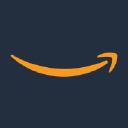


![featured image - Access AWS Services from Google Kubernetes Engine Securely [A How-To Guide]](http://hackernoon.imgix.net/drafts/5mka2lhb.png?auto=format&fit=max&w=3840)






